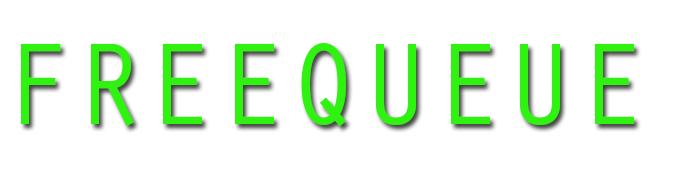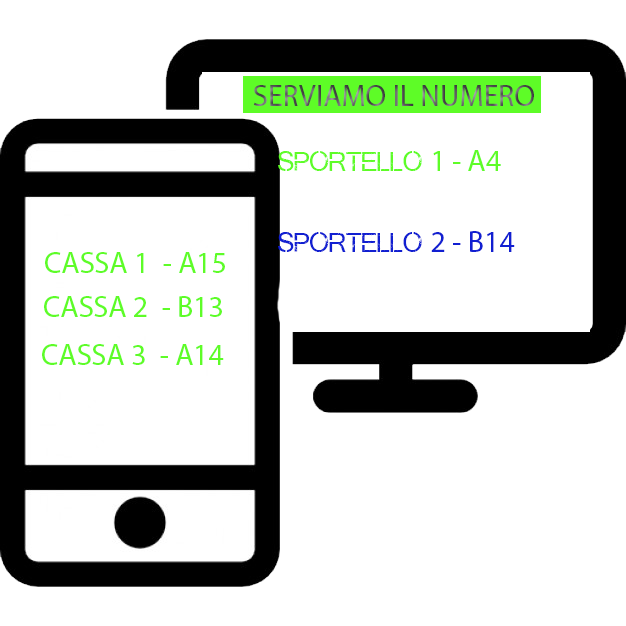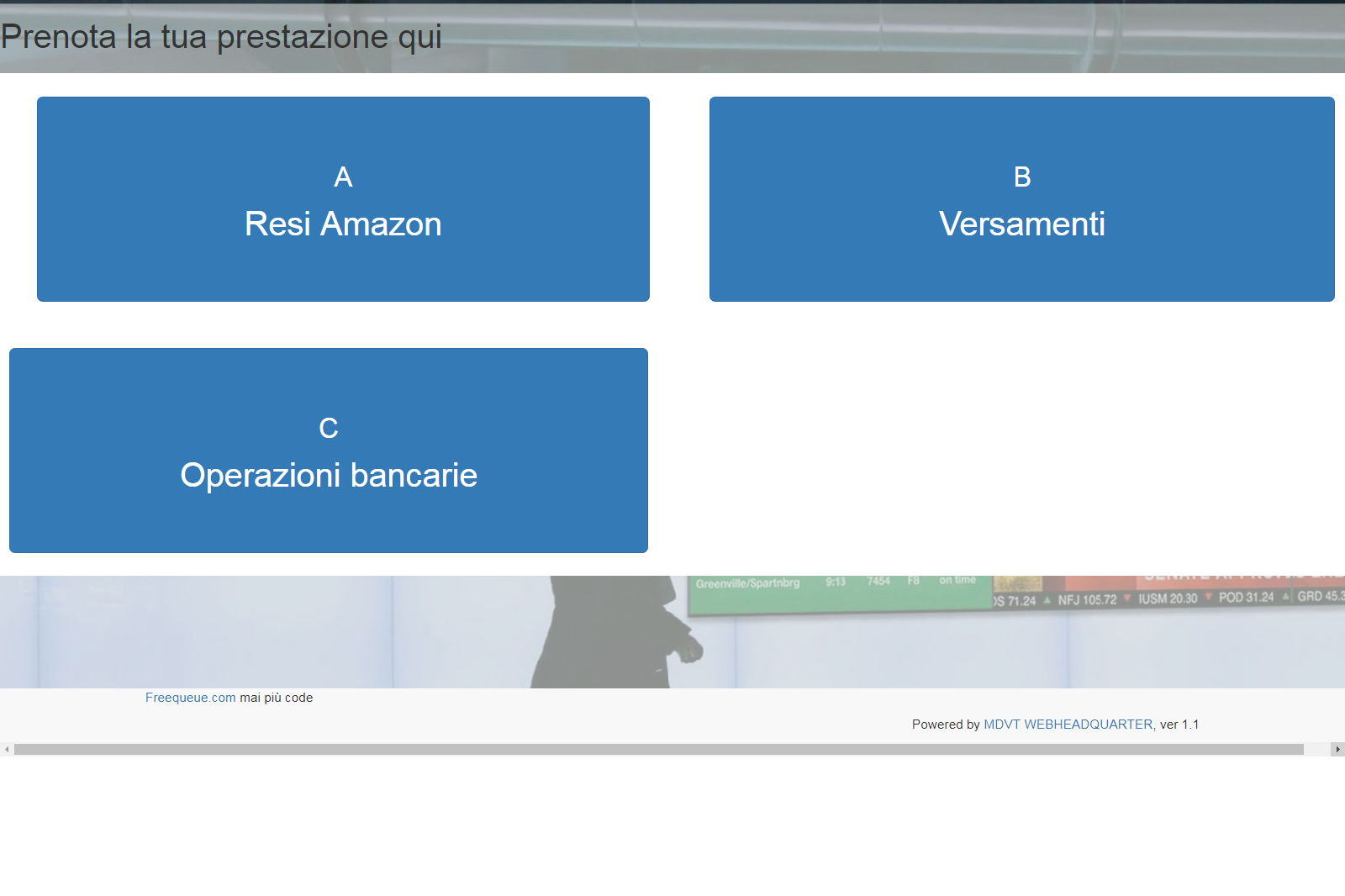Offer
Eliminacode-Free
0 €
Forever
|
Queue Eliminator Pro
7 €
Monthly or 70 € Annual
| Queue Eliminator Pro
8 €
Monthly or 80 € Annual
|
Instructions for use
Below is the procedure for creating and installing your queue machine
1- Build your free Queue Machine via THE CREATION GUIDE.
You will then receive activation instructions and access credentials for the system at your email address.

2- Open the browser* on your PC, minipc or raspberry and project the page https://www.freequeue.com/tuoindirizzo onto your screen.
Since the address of the queuemachine is public, all your customers can follow the queue from their smartphone without crowding your waiting room.

3- Connect as an operator from a second device by going to this address
and entering your access credentials*.

operator and administrator credentials are in the confirmation email, but can be customised in the administration panel.
Et voila, the system is ready! Simple enough, isn't it?

The administrator can log in at any time with his or her access credentials directly from the box at the bottom right.

The administration panel is simple and intuitive, you can change all settings related to your Freequeue:
-Manageoperators/cases
-Add videos, images
-Change layout and sounds

Whatsapp support:
+393519360252
Support & FAQ
1) I can't log into my board ?
Clear your browser's visit history
2) I only have one computer can I use freequeue?
Of courseyou can use it in two ways:
-Doublescreen, on the first screen you will manage the freequeue as operator, on the second screen you will only see the displayboard
-Singlescreen you will govern your displayboard, connecting as operator and managing it by simply clicking the enter button
3) My business uses a booking system with a single numerical progression, but several tills
-In the advanced section you can select the mode "several tills plus booking", or "several tills plus booking"
5) How can I log in as operator?
- Theaccess data for counter operators are contained in the activation email, and can be changed at any time by logging in as system administrator
6) How can I log in as an administrator
-The administrator's access data are those entered during registration, in the relevant email and password fields. By logging in as administrator you can fully customise your freequeue
7) How can I put videos on my banner board?
- Simply log in as system administrator, enter the banner section and enter the path to your favourite youtube video
8) I want a customised graphic for my freequeue
-Contact us for a customised layout at info@freequeue.com
9) I want to display the scoreboard in full screen
To display freequeue in full screen just click the F11 button
10) The display seems too small compared to the screen I use for projection
Try enlarging it with the key combination ctrl+ or ctrl-
11) The scoreboard does not work
The freequeue is optimised for Google chrome, other browsers may cause the scoreboard to malfunction
12) I have a free account and want to upgrade
You can upgrade yourself in your administration panel, under Advanced > User
13) On my dispenser I do not see the buttons related to my counter
Each button related to the counter or service must be enabled. Once enabled, the user must set the relevant opening hours. Follow the instructions in the video tutorial available on the site under Ticket dispensing software.
Ticket dispensing software
OT OPEN TICKET
Open ticket is a ticket dispensing system included in the Gold version of Freequeue . The system dispenses tickets by telling the user how many patients are in the queue. The system is web based and as such to use it all you need to do is connect to a touch screen monitor to which a printer will be connected for a minimal hardware outlay !!!!!!.
++ Remember that to remove the print preview and start the system in full screen mode, you must set Chrome to kiosk mode.
- right-click on the chrome icon
- Enter the following code after the link to the executable
-kiosk-printing -kiosk http://iltuodispenser.com

Contact
Would you like information on our professional system, or would you like customised functionality for your queue management system?
Contact us now and you will be contacted as soon as possible by our technicians.